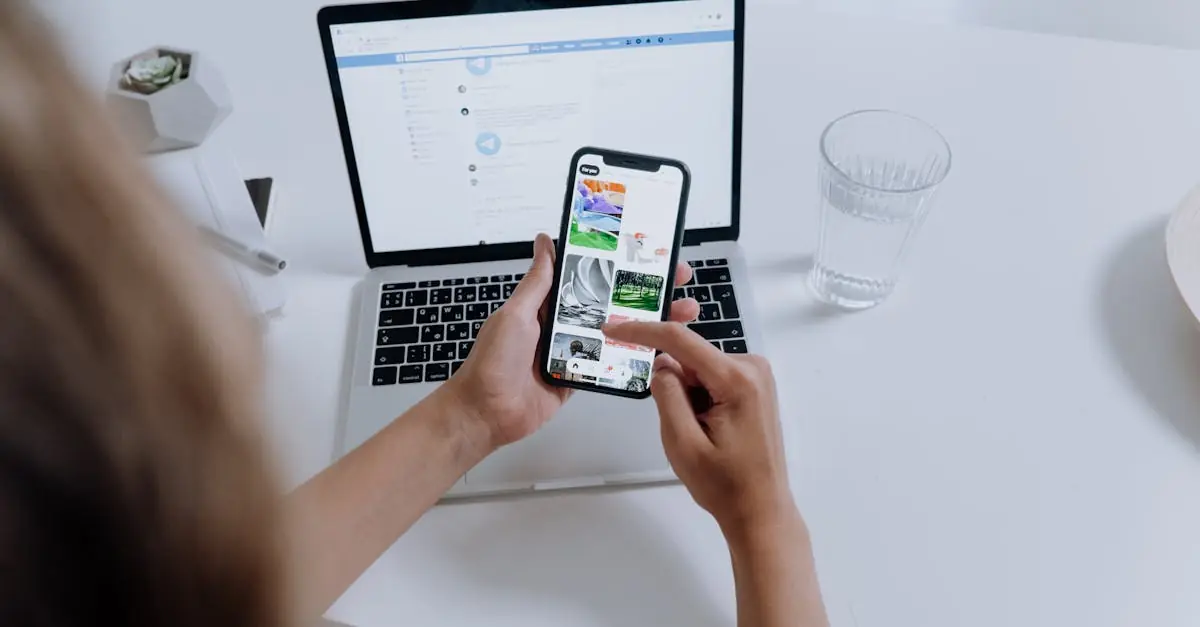Table of Contents
ToggleIn a world where messages fly faster than a caffeinated squirrel, it’s easy to lose track of those golden nuggets of conversation buried deep in your iPhone. Whether it’s a hilarious meme from your best friend or that life-changing advice from your mom, syncing those old messages to your Mac can feel like trying to find a needle in a haystack. But fear not! The tech gods have bestowed upon us the gift of sync, making it simpler than ever to bring those cherished chats to your larger screen.
Overview of Syncing Messages
Syncing messages between an iPhone and a Mac enhances accessibility and organization. It streamlines the way users manage conversations, making it easier to retrieve important information. Users benefit from a unified messaging experience across devices, eliminating the hassle of searching for messages on multiple platforms.
iCloud serves as an effective tool for syncing messages. When enabled, it automatically updates messages on both devices, ensuring consistency. Users can access texts, group chats, and media files seamlessly, which saves time.
Another method includes using the Messages app through the Mac. After setting up an Apple ID on both devices, activating text message forwarding allows for direct access to messages on the Mac. This option offers flexibility, allowing users to choose how they want to sync their conversations.
It’s crucial to keep software updated. Ensure both the iPhone and Mac run the latest operating systems, as this guarantees optimal performance and compatibility. Following this step prevents potential syncing issues and supports a smoother experience.
Keeping track of message history is simple once the sync is established. Users can search for specific conversations or keywords across their devices, making it easier to find information when needed. Utilizing these syncing methods not only enhances productivity but also provides peace of mind in managing communications.
Requirements for Syncing
Syncing old messages from an iPhone to a Mac requires specific hardware and software. Ensuring these elements are in place simplifies the synchronization process.
Hardware Requirements
An updated Mac is essential for seamless syncing. Devices must support the latest operating system version, typically macOS Catalina or later. A compatible iPhone, such as the iPhone 6 or newer, supports the necessary features. Reliable internet connectivity enhances the syncing experience by facilitating iCloud updates. Sufficient storage space on both devices is necessary to accommodate transferred messages.
Software Requirements
Updated software on both the Mac and iPhone is crucial. The latest version of iOS or iPadOS on the iPhone ensures compatibility with syncing protocols. On the Mac, the Messages app should be updated to the most recent version available. Enabling iCloud account integration on both devices is also required for automatic message syncing. Lastly, proper configuration of text message forwarding expands access to messages across devices.
Methods to Sync Old Messages
Syncing old messages from iPhone to Mac enhances accessibility and organization. Users can choose between iCloud and a USB connection to achieve this.
Using iCloud
iCloud provides an efficient way to sync messages. Users must ensure they are signed into the same iCloud account on both devices. By enabling Messages in iCloud through the Settings app on the iPhone, old messages automatically sync with the Mac. Updates occur seamlessly, ensuring that any new messages appear immediately across both devices. Confirming the Messages app is up to date on the Mac also contributes to smooth syncing. With a reliable Wi-Fi connection, this method simplifies the process, eliminating the need for cables or manual transfers.
Using USB Connection
A USB connection offers a direct alternative for syncing messages. Users can connect their iPhone to the Mac using a charging cable. Opening Finder or iTunes on the Mac allows users to access their device. Once selected, enabling the option to back up messages provides a straightforward way to synchronize old conversations. This method ensures that all messages are downloaded to the Mac’s storage and accessible via the Messages app. Regularly backing up messages this way can help users maintain a complete archive of their important conversations.
Troubleshooting Sync Issues
Syncing messages from an iPhone to a Mac can sometimes present issues. Users may encounter problems if iCloud settings aren’t correctly configured. Ensure the same Apple ID is used on both devices for seamless syncing.
Connectivity issues may arise due to unreliable internet access. Verifying the Wi-Fi connection often resolves this problem. When using a USB connection, check that the cable is functioning properly and is securely connected.
Outdated software could interfere with the syncing process. Regular updates for both iOS and macOS are essential to maintain compatibility. Users should navigate to Settings on the iPhone and System Preferences on the Mac to check for updates.
Notification settings also play a crucial role. If notifications are disabled for the Messages app, users might miss out on new messages. Enabling notifications ensures timely updates from synced conversations.
Some users experience delays in message syncing. In this case, signing out and back into iCloud can refresh the connection. Additionally, toggling the “Messages in iCloud” setting can trigger an immediate sync, pulling in the latest messages.
Conflicting settings may cause messages to sync incorrectly. Checking text message forwarding settings ensures messages flow between devices without interruptions. Users can verify these settings within the iPhone’s Messages menu.
Lastly, available storage space is key. Insufficient space on either device may obstruct the transfer of messages. Monitoring available storage helps prevent this common issue from affecting the syncing process.
Best Practices for Successful Syncing
Ensure both devices meet the requirements for syncing. An updated Mac running macOS Catalina or later along with a compatible iPhone like the iPhone 6 or newer is necessary. Maintain a reliable internet connection and adequate storage space on both devices, as this facilitates smooth message transfers.
Configure iCloud settings accurately. Users must sign into the same Apple ID on both devices and enable Messages in iCloud through the iPhone’s Settings app. Doing this allows for seamless updates, making syncing old messages straightforward.
Utilize the Messages app on the Mac effectively. Accessing messages through this app requires proper setup. If users want direct access to messages, proper text message forwarding configuration is essential.
Check for software updates regularly. Keeping both iOS and macOS updated prevents compatibility issues. Users should frequently monitor device settings for new updates to maintain optimal syncing performance.
Address sync issues promptly. In case of troubles, verify iCloud settings to confirm they align with the requirements. Checking the Wi-Fi connection or USB cable when using a wired method can resolve common connectivity problems.
Monitor notification settings carefully. Timely updates rely on these configurations. If users experience delays in syncing, signing out and back into iCloud or toggling the “Messages in iCloud” setting can provide a quick fix.
Lastly, ensure there’s ample storage space available. Monitoring this on both devices helps avoid disruptions during the syncing process. This proactive approach makes syncing old messages from an iPhone to a Mac efficient and hassle-free.
Syncing old messages from an iPhone to a Mac is a straightforward process that significantly enhances message management. With the right tools and configurations in place users can enjoy seamless access to their important conversations. By utilizing iCloud or a USB connection users can easily transfer messages and keep everything organized.
Maintaining updated software and checking settings ensures a smooth syncing experience. Following the outlined best practices not only simplifies the process but also provides peace of mind in managing communications. Embracing these methods allows users to effortlessly retrieve cherished chats and stay connected across devices.